
Are you facing difficulties in getting your Skullcandy headphones to pair with each other?
It can be frustrating when you’re eagerly waiting to enjoy your favorite tunes only to encounter connectivity issues.
Fear not! In this comprehensive guide, we’ll delve into the possible reasons why your Skullcandy headphones are not pairing with each other and provide you with effective solutions.
From troubleshooting techniques to frequently asked questions, we’ve got you covered.
So, let’s dive in and get your headphones back in sync!
Why Are My Skullcandy Headphones Not Pairing with Each Other?
Pairing issues between Skullcandy headphones can arise due to several factors.
Let’s explore the most common reasons why your headphones may not be connecting:
Bluetooth Interference
Other electronic devices, Wi-Fi routers, or even physical obstacles like walls can interfere with Bluetooth signals.
The proximity of these potential interferences can hinder the pairing process, leading to connectivity issues.
Insufficient Battery Power
Low battery levels can impede the pairing process.

If your Skullcandy headphones have insufficient charge, they may not have enough power to connect.
Incorrect Pairing Procedure
There may be times when the pairing process does not work properly.
Following an improper sequence or missing a crucial step can prevent successful pairing between your headphones.
Outdated Firmware
Outdated firmware can introduce compatibility issues, affecting the seamless connection between your Skullcandy headphones.
Ensuring your headphones have the latest firmware version is vital for optimal performance.
Device Incompatibility
Certain devices may not be fully compatible with Skullcandy headphones, resulting in pairing problems.

Compatibility issues can arise due to different Bluetooth versions or the limited functionality of non-supported devices.
Physical Obstructions
Physical obstructions can disrupt Bluetooth signal transmission.
If there are objects like walls or large furniture between your headphones, the signal strength can be weakened, leading to unsuccessful pairing.
Signal Range Limitations
Bluetooth has a limited operational range. If you move too far away from the device you are trying to pair your headphones with, the signal strength can weaken, making it difficult for the headphones to connect.
Software Glitches
Skullcandy headphones can experience software glitches or temporary malfunctions like any electronic device.

These glitches can affect the pairing process, causing connectivity issues.
Paired with Other Devices
You may not be able to connect Skullcandy headphones to another device until you unpair them from it.
Factory Reset
In some cases, factory resetting your Skullcandy headphones can resolve pairing issues.
However, a factory reset erases all settings and customizations, returning the headphones to their default state.
Troubleshooting Tips to Resolve Pairing Issues
Now that we have identified the potential reasons why your Skullcandy headphones are not pairing with each other let’s explore some practical solutions to overcome these challenges.
Follow these troubleshooting tips to enhance your listening experience:
Restart and Reset
The first step is to restart your Skullcandy headphones and the device you’re trying to pair them with.
Power off your headphones, turn off Bluetooth on the device and then power everything back on. If the issue persists,
Check Battery Levels
Ensure that both of your Skullcandy headphones have sufficient battery power. If the battery levels are low, charge them fully before pairing them again.
Verify Pairing Process
Double-check the pairing process for your specific Skullcandy headphone model.
Refer to the user manual or the manufacturer’s website for detailed instructions.
Ensure you follow the correct sequence and steps to establish a successful connection.
Update Firmware
Check if there are any firmware updates available for your Skullcandy headphones.
Visit the official Skullcandy website or use the manufacturer’s app (if available) to download and install the latest firmware version.
Updating the firmware can often resolve compatibility issues and improve overall performance.
Remove Interferences
Minimize potential Bluetooth interferences by moving away from electronic devices, Wi-Fi routers, and other sources of electromagnetic signals.
Additionally, ensure there are no physical obstructions between your headphones, such as walls or large objects.
Check Device Compatibility
Verify that the device you are trying to pair your Skullcandy headphones with is compatible.
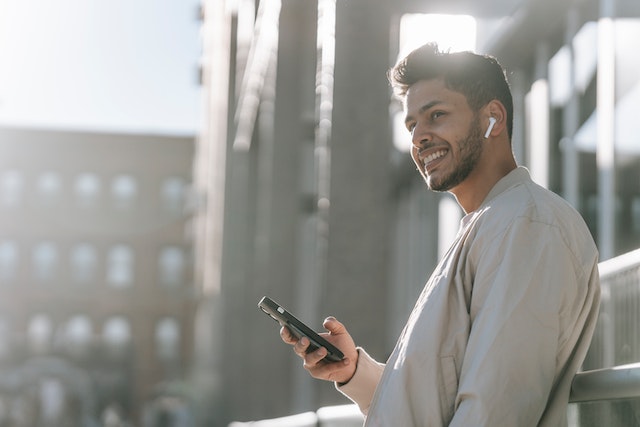
Ensure that it supports the same Bluetooth version as your headphones, and check for any limitations or known compatibility issues.
Consider testing the headphones with a different device to determine if the problem lies with the original device.
Conclusion
Pairing issues with Skullcandy headphones can be frustrating, but they are often solvable with the right troubleshooting techniques.
Following the tips mentioned in this guide, you can overcome common obstacles and ensure that your headphones pair seamlessly.
Remember to check for Bluetooth interferences, update firmware, verify compatibility, and eliminate physical obstructions.
Additionally, make sure to follow the correct pairing procedure and check the battery levels of your headphones.
If you encounter persistent difficulties, don’t hesitate to contact Skullcandy customer support for personalized assistance.
They are equipped to provide specific guidance and help you resolve the pairing issue efficiently.


Leave a Reply